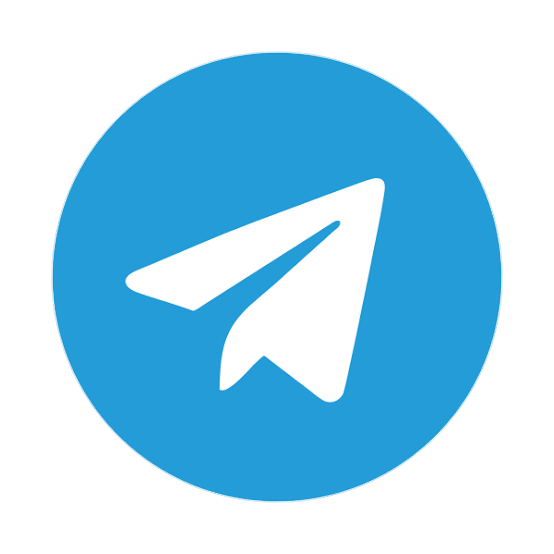Home » Tiktok, Trending » A Step By Step Guide on How to Do Slow Motion on CapCut
Tiktok TrendingA Step By Step Guide on How to Do Slow Motion on CapCut
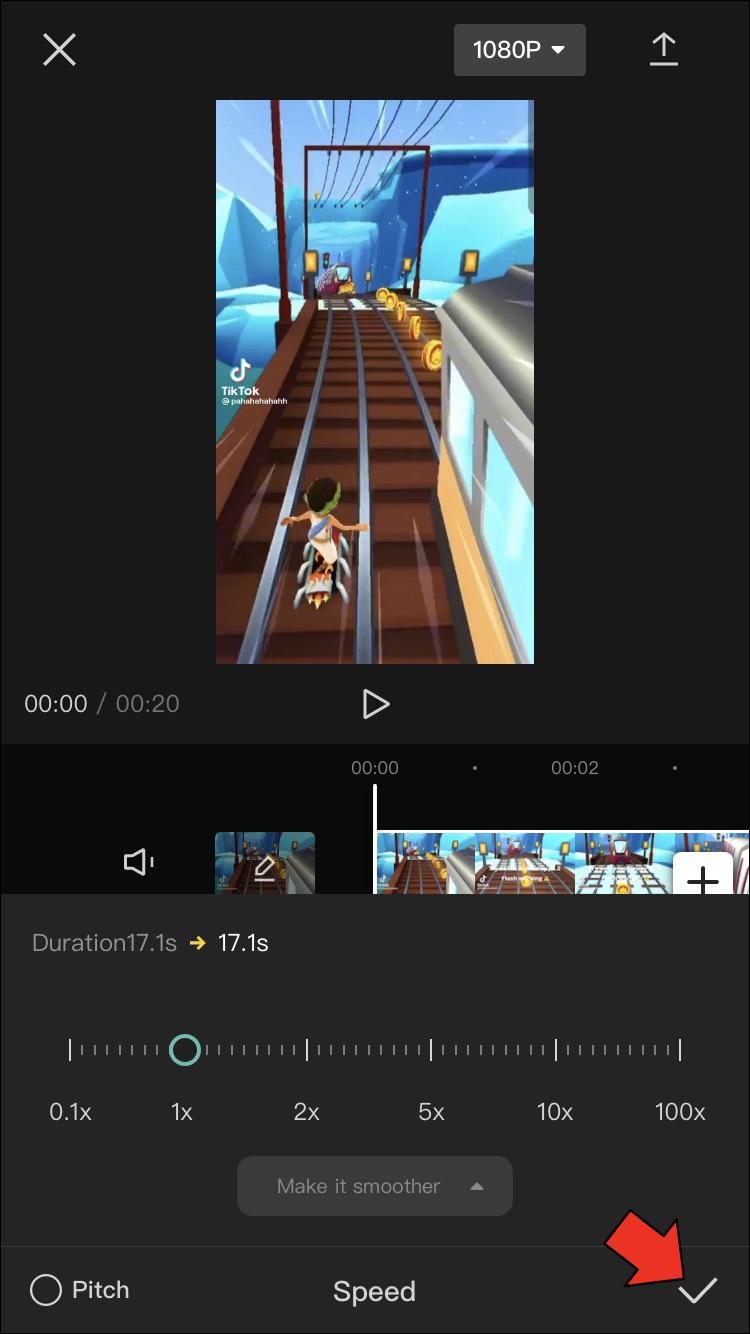
Table of Contents
ToggleHow to Slow Mo Video in Capcut Smooth, Here is the Tutorial
How to slow mo in Capcut. Slow motion or commonly abbreviated as “slowmo” is a video editing technique that can slow down the speed and motion of a video, thereby increasing the duration of the video.
Slow motion effects can be used to display a specific object or part of a video that is eye-catching for a longer period of time. For example, the seconds of an accident, the figure of a thief who was caught on a CCTV camera, supernatural events, and so on.
More than that, since the presence of the TikTok platform, the use of slow motion effects is now increasingly varied. With song accompaniment plus transition effects, even a video that is recorded carelessly can become an aesthetic work after adding this slow motion effect.
You can use almost all video editing apps for Android devices to make slow motion videos, especially in the CapCut application, where you can enjoy 100% of all the features in it for free.
ALSO READ: What Is CapCut 3D Zoom
Slow-motion, generally known as “slowmo,” is a video editing technique that can slow down a video’s motion and speed, hence increasing the entire video’s duration.
Slow-motion video builds a kind of suspense as the viewers wait for the action’s climax to happen. This suspense buildup will ultimately prompt the viewer to pay closer attention to the video than they would if it occurred at a regular speed.
This article is on how to do slow-mo on CapCut using both smooth and flashy ways.
CapCut is a mobile app for both Android and iOS devices, specifically developed to complement the basic editing features of the popular social platform, TikTok.
Critical Functions of CapCut to worth considering:
- Stickers and Text that can get overlaid on your videos.
- High-quality effects and filters improve the video’s appeal to the target audience.
- Free music tracks and sound effects enhance the viewer’s experience.
- Additional functions such as reverse video, split video, and speed control (fast and slow)
Without any further delay, now let’s discuss the central aspect.
Part 1: How to Make a Smooth Slow Mo in CapCut
You can use any video editing apps to make slow-motion videos, specifically in the CapCut application, where you can enjoy 100% of all the features, and that’s also for free.
Given below is an ultimate step-by-step guide on how to do smooth slow-mo on CapCut.
Watch Video: Make Flashy Slow Mo Video in CapCut!
Step 1: Create a project
Do a new project on the CapCut app’s home screen. Browse and add the video you desire to look for in the slow-mo.
Step 2: Mute and Cut the video
You can mute the video by hitting the Mute clip audio button first.
Cut the section of the video to be made in slow motion via the Split tab.
Cut another section of the video as the end of the slow-motion effect.
Step 3: Open the Speed menu and adjust it.
Tap the cut part of the video, and open the Speed menu.
There are two ways to do slow-mo in CapCut, namely the Curve and Normal. Select the Normal option for ease of use.
Step 4: Create slow-mo
Select the check mark to apply a slow-mo effect.
At this point, make your slow-motion video to make it a bit interesting. You can add text and apply other transition effects in CapCut, which we’ll particularly discuss in the next section.
Finally, save this CapCut video to the gallery so you can share the slow-motion video made with your friends on social media.
ALSO READ: How to do Camera Shake Template
Part 2: How to Make a Flashy Slow Mo on CapCut?
The best part about CapCut is that it consists of all the features a video editing app needs or requires. In this section, we’ll learn how you can easily make flashy slow-mo on CapCut using its inbuilt transition features.
We’ll particularly look for white flash, which is one of its inbuilt video transition effects and can offer a flash of white light when moving two videos that meet in the same frame.
This white flash effect was super trending on TikTok some time ago. However, this effect is typical for editing velocity videos or slow-mo videos. Thus, knowing how to do slow-mo on CapCut can also involve using this white flash transition.
So, let’s do this with the steps given below without further ado!
Step 1: Create a new project
First of all, you’re required to move ahead by creating a new project in the CapCut application.
Then, select and add at least two videos or two photos, as shown below.
At this point, don’t forget to remove this CapCut watermark first.
Step 2: Open CapCut transition menu
Now, open the CapCut transition menu, which is like a white button where two videos meet.
Make sure that you have selected the fundamental transition—swipe right to find the white flash and tap to select it.
Then, adjust the duration of this white flash effect to last. You can also directly apply this transition to any part of the video with Apply to all menu tab.
So, that’s all you need to add a flashy effect to the slow-mo video in CapCut. As we’ve already discussed how to do slow-mo on Capcut, refer to the prior section for creating a slow-mo video and then lead on with this section to add a flashy transition that will ultimately become a flashy slow-mo when added to a slow-mo video.
Part 3: FAQs
1 – How do you change speed in CapCut?
That’s a good question, though!
Here are some steps you can follow to change speed in CapCut like a pro effectively.
Step 1: Add video and open the Edit> Speed menu.
Step 2: Select Curve> Custom tab as shown below.
Hit the Edit button to modify the speed.
Here, you need to edit the five beats for adjustment. Slide their points to increase or decrease the speed. The upward direction will increase the speed and vice-versa.
Step 3: Tap the tick button to apply velocity video effects and techniques.
ALSO READ: A Step By Step Guide on How to Do Slow Motion on CapCut
2 – How do I convert normal video to slow motion?
There are different ways and apps to slow-mo a regular video speed. One such ideal and free app to use for both Android and iOS devices are the CapCut. It consists of different editing features, including speed adjustment. As already mentioned in the previous question, here, you can easily edit speed like a pro.
3 – Can you turn a regular video into slow motion on iPhone?
Yes, you can quickly turn a regular video into slow motion on iPhone with the CapCut editing app.
Share On:
Do you find Naijalanded useful? Click here to give us five stars rating!
CLICK HERE TO PROMOTE YOUR MUSIC/VIDEO
0 Responses
Do you wish to initiate a DMCA takedown report?
Kindly send details to [email protected]
Advertise with us
To advertise with us, contact us at [email protected] or +2348066918208. Visit [email protected] to learn more about NaijaLanded offerings and advertising options.