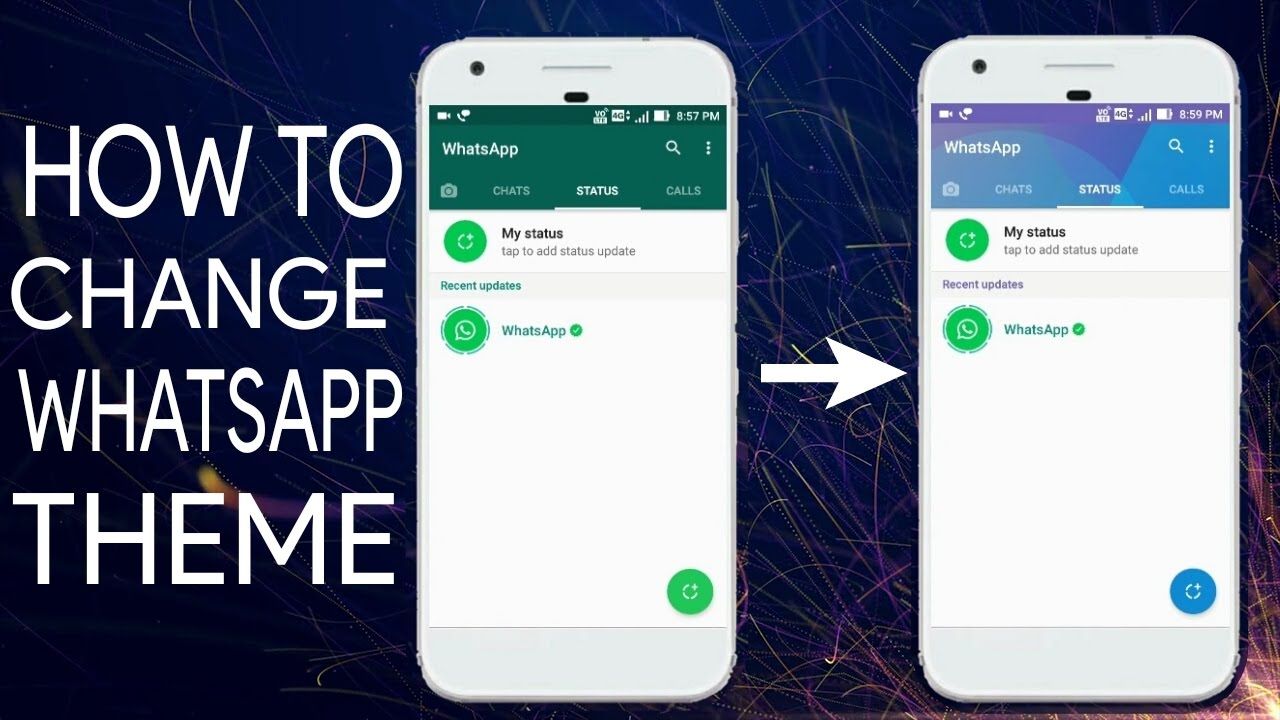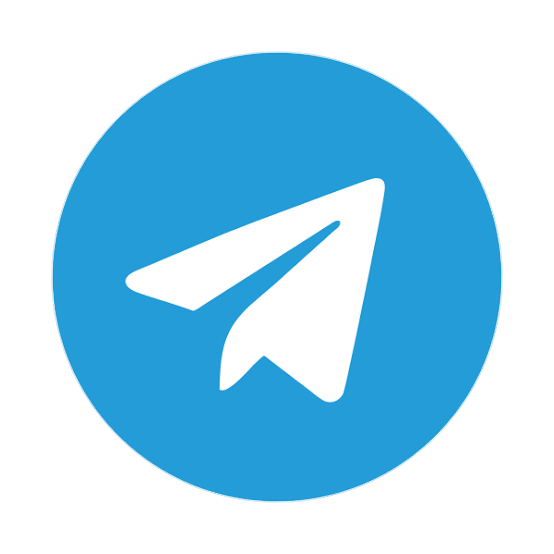How to change the WhatsApp chat theme on Android Today?
0 Responses
Do you wish to initiate a DMCA takedown report?
Kindly send details to [email protected]
Advertise with us
To advertise with us, contact us at [email protected] or +2348066918208. Visit [email protected] to learn more about NaijaLanded offerings and advertising options.