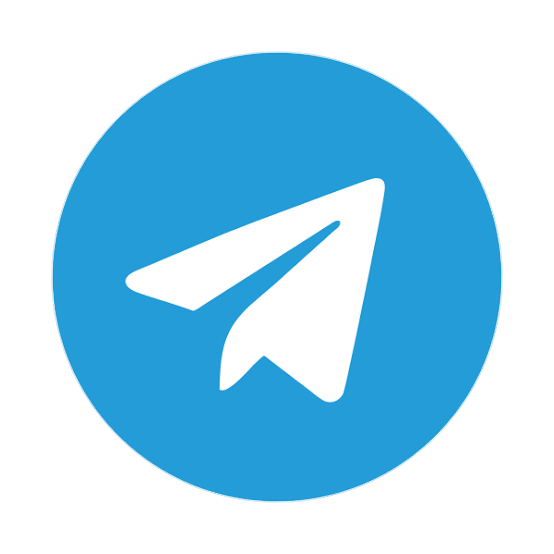Home » Tiktok » How To Do The Netflix Trend On TikTok? Step By Step Guide And Everything To Know
TiktokHow To Do The Netflix Trend On TikTok? Step By Step Guide And Everything To Know
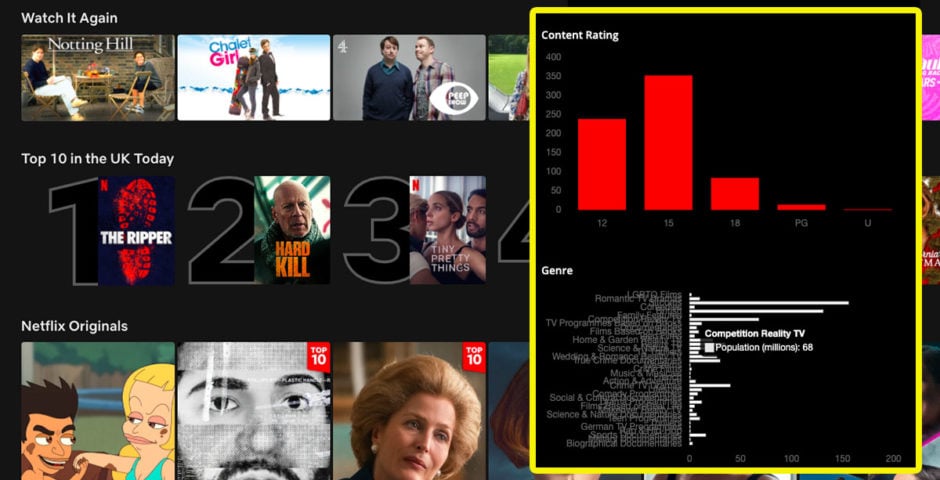
Table of Contents
ToggleHow To Do The Netflix Trend On TikTok! Don’t Miss The Latest Trend!!
Here’s How To Do The Netflix Trend On TikTok! Create Your Movie With These Simple Steps!
Netflix Inc. is launching a TikTok-style feature intended for children as part of its latest effort to lure younger viewers to its platform and assist them in discovering programming. This trend has been viral on Tiktok recently.
The “Kids Clips” feature in the Netflix iOS app will offer short clips from the company’s current catalog of children’s programs and films. Netflix plans to release a new video based on its current and upcoming content every day.

What’s This Latest Netflix Trend On TikTok?
In this latest TikTok trend, TikTokers are creating their own Netflix movies. When the video starts playing, it looks like a Netflix original, but it is some homely, adorable video made by one person to express their love for the other.
Many couples have made their videos/Netflix movies so far. And it’s time that you do too! The below-mentioned steps will help. It isn’t known who started this genius trend.

Step-By-Step Guide For The Netflix Trend On TikTok Using Canva
You need to Search for Netflix intro on Youtube. You will find many. Select one of the sizes that you will need. Alternatively, you can cut the video to have the desired part.
- Copy the link to the video you selected.
- Search for “YouTube to MP4 Converter” on Google. It will help you download your video.
- Paste your copied link in the YouTube to MP4 Converter.
- Click on Convert.
- After the video is converted, you’ll be redirected to a page that allows you to download your video in different qualities.
- Select the desired quality and size of the video and click on Download.
Step 1 Of The Canva Presentation | The Netflix Trend On TikTok!
You have to open Canva on your web browser and select the Video template from the vast array of available templates.
- A blank video template will appear.
- On the extreme left of your screen, you’ll have a lot of options like “Templates,” “Elements,” “Uploads,” etc., arranged in vertical order. Click on “Uploads”.
- After that, click on “Upload media.” It will be a small purple rectangular box.
- When you click on upload media, a dialogue box will appear.
- From the box, choose the Netflix intro that you downloaded.
- Click on “Open”.
- Drag the video to the bottom of the page once it shows in the media section.
- And, the first part of your video is done!
Step 2 Of The Canva Presentation | The Netflix Trend On TikTok!
- Now, go to google, and search “Black background.”
- Select and save one of the black backgrounds that appear–make sure it’s landscape size.
- Now, again go to upload media and media and drag your black background to the bottom of the screen.
- In the “Elements” section, search for the Netflix icon.
- Select one of the icons that appear.
- Drag the icon on the black background. Reduce its size and position it in the top right corner.
- Now, it’s time to upload the pictures.
- Go to the “Upload Media” section and select the images you want to include.
- Drag and drop the images from the media section and onto your black background.
- Crop the images so that they look square. Align them one next to the other.
- Click on the “Text” section in the same vertical column.
- From there, click on “Add a heading.”
- It will appear on your screen, “Add a heading” is written inside the box by default. Erase it to write “Who’s Watching?”. Place the position of this text box above the images.
- Similarly, add the “Manage Profiles” text at the bottom of this page.
- Go to “Elements” and search for lines.
- Several kinds of lines will appear, select a simple one and use it to make a rectangular box around ‘Manage Profile’
- From the “Text” section, select “Add a little body of text,” and add the names of all the people below the images you had previously put.
- Go to the “Elements” section again and look for a cursor. You’ll be presented with a wide variety of options. Choose an “Arrow Clicking” and place it next to “Who’s Watching?”
Step 3 Of The Canva Presentation | The Netflix Trend On TikTok!
- For the last part, select a video or a picture. Upload it on the next page that you’ve added in your Canva presentation.
- Go to the “Elements” section and search for the Netflix icon.
- Select the Netlfix icon that you used earlier. Resize it and place it in the top left corner of the page.
- The next step is to add text. Go to the “Text” section in the left vertical column.
- Choose “Add a subheading.” In it, put “Home TV Shows Movies,” etc., after giving space in between. Place it next to Netflix on the top of the screen. Make sure that the font color is white.
- Go to the “Element” section and look for “Search Icon.” Select one from the variety of icons that appear.
- Change its color to white. Place the icon next to the text that you’ve just added on the top of your screen.
- Select “Add a little body of the text” and add the account name. Place it next to the search icon at the top of the screen.
- Next, go to “Upload media” and put the account picture next to the name. Reduce it to match the size of the name.
- In the “Element” section, search for a “bell button,” i.e., the notification icon. Select one, change its color to white, and put it between the name and profile picture.
- In the same section, search for a triangle. Select one, change its color to white, reduce its size to that of a drop-down arrow and place it next to the profile picture.
- Go back to the text section and select “Add a heading.”
- Add a heading as the title of the movie.
- Adjust the line spacing.
- Place the name of the movie on the left side of the page.
- Look for a red box in the “Elements” section.
- Place the date you want to display in the red box.
- Now, select “Add a little body of the text” and add a little description of the movie you’ve just made.
- Head over to the element section and add a small rectangle and a triangle one more time.
- The rectangle should be gray and the triangle black. Place the triangle inside the rectangle and add “Play.”
- Make a similar gray box with reduced transparency and add “More info” inside it.
- Now, using the same procedure as above, copy the clip and search for the “Arrow Clicking.”
- Place the arrow on “Play.”
Also, it’s up to you if you want to add more videos or photos to your project. In case you feel like doing so, follow the same steps as above. You can add transitions like “Fade” from the “Page Animations” option to make your video transition smoothly.
And Phewww! That’s done! It was long and might have sounded a little complicated, but the result is going to be worth it!

How Do You Do The Netflix Trend On TikTok?
TikTok’s Netflix Challenge is viral these days. Every day, TikTok, a video-sharing website, generates new trends, and recent TikTok trends emerge, such as dancing, singing, and lip-syncing.
Similarly, this week, TikTok’s new trend, Netflix, has been a popular topic. These challenges are a compilation of videos that depict a person’s life, and some folks are jumping on the bandwagon by watching weird videos.
Some people utilize meaningful videos to demonstrate their lives, and this Netflix Tiktok trend video challenge can be about anything. You can also share video footage of your boyfriend, friends, pets, animals, or even the sky.
Joining this trend will make you realize how precious the simple things in life are, and it will instill in us the value of life. Indeed, the direction gives you the impression that you are a movie star recording your own life.

Explanation Of The Netflix Tiktok Challenge Trend
This challenge, which started on TikTok last month, has users turning to Netflix to find out their fate, with amusing outcomes. To participate, type the initial letter of your name into the search bar of the streaming service.
Then you select a number between one and 10 to determine which show to watch. Then, depending on whether the show has more than one season, you choose a number between one and the most recent series it’s on.
After selecting the appropriate season, as a number between one and the series’ last episode. Finally, choose a minute from the program—it may be anywhere between one and 32 minutes or one and 57 minutes, depending on the episode’s length.
Fast forward to that moment, and here is your future, as predicted by Netflix, with spine-tingling outcomes. Grace Bergie shared the weird trick on TikTok last month, and it quickly went viral.

Netflix Tiktok Trend Videos And Step-by-Step Guide
Here’s how to complete the Netflix TikTok video challenge step-by-step.
1. To take part in the challenge, choose your favorite videos.
2. Use the music tool to add music to the clip.
3. Add some stickers and captions to the video (if you want to).
4. Please save your video.
5. Place your clip wherever you’d like.
View this post on InstagramA post shared by ℌ𝔢𝔩𝔞 (@helaisr)
People have been sharing their funny outcomes on the app since the challenge went viral last month. Many people have joined this challenge and made this viral.

Conclusion
If you follow these steps on how to do the Netflix trend on TikTok, the result will blow you away. In fact, once your masterpiece is ready, Netflix would seriously consider hiring an artist like you! Don’t forget to share your experience with me in the comment section below!
Share On:
Do you find Naijalanded useful? Click here to give us five stars rating!
CLICK HERE TO PROMOTE YOUR MUSIC/VIDEO
0 Responses
Do you wish to initiate a DMCA takedown report?
Kindly send details to [email protected]
Advertise with us
To advertise with us, contact us at [email protected] or +2348066918208. Visit [email protected] to learn more about NaijaLanded offerings and advertising options.