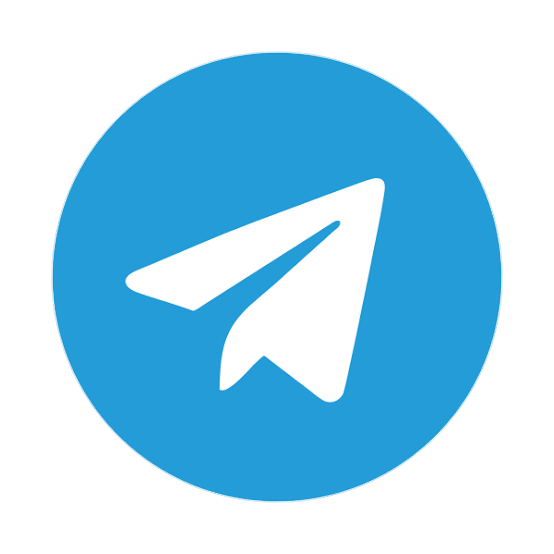Home » Tiktok » How to make a Transparent Watermark on CapCut? Full Tutorial
TiktokHow to make a Transparent Watermark on CapCut? Full Tutorial
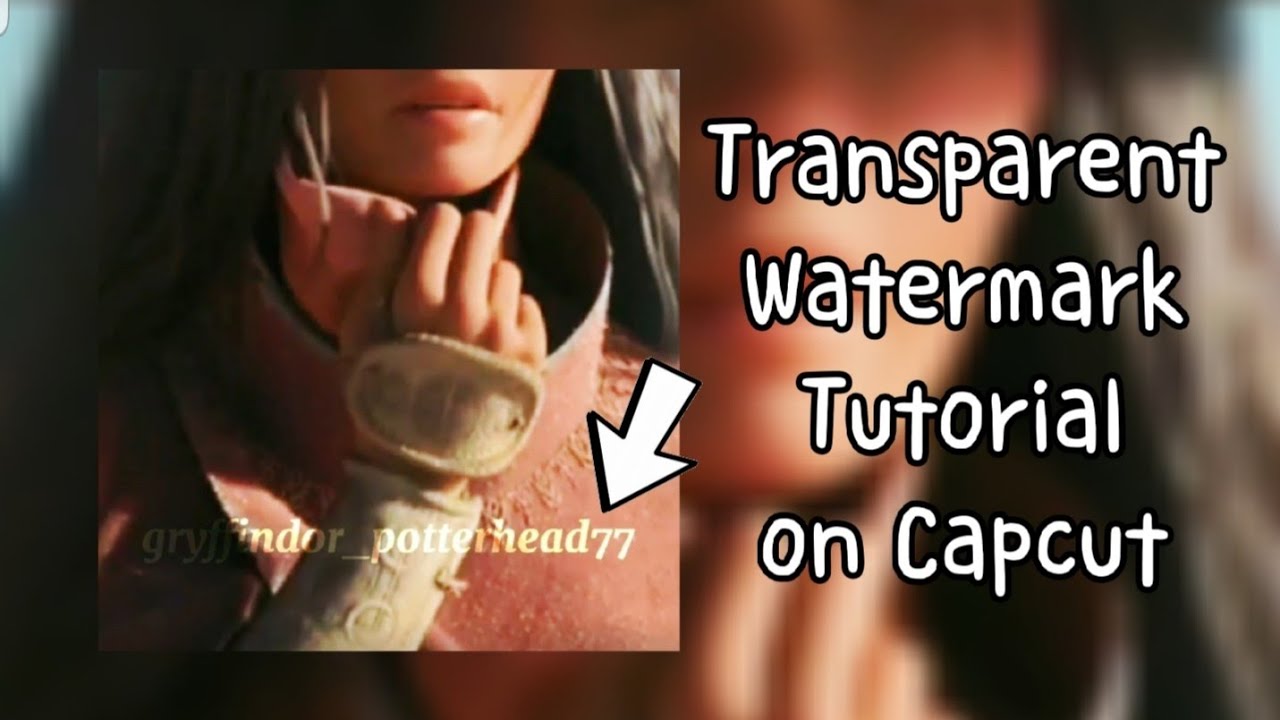
Table of Contents
ToggleHow to make a Transparent Watermark on CapCut? Full Tutorial
Do you want to add a transparent water mark on CapCut ?
Water marks allows you to add originality to your videos , and secures your digital content from copy cats.
It is essentially a text or logo , at the background of the video.
Watermark helps to identify the original creator of the video.
In this tutorial , We will show how you can add simple transparent watermark on your videos on CapCut.
(Note : This tutorial works on Android and iPhone , The app interface is usually the same for both these platforms for CapCut )
Steps to add Transparent Watermark on CapCut
Before adding watermark, you should have either a logo or text as your watermark.
Step 1: Tap on CapCut app on Android or iPhone to Open it.
If you do not have the app , you need to download and install the CapCut app first ,
You can follow below steps , to get the CapCut app in your android or iPhone.
- First , Just Click on Play Store or App Store , and search for CapCut.
- Just click on the “Install” button to start downloading.
- Once , downloading is complete , You can just install the app on your device.
If you are from India , CapCut won’t be available on the Play Store or App Store ,
Now,
To create a watermark in CapCut ,
You need to have a green background with the text you want as a watermark.
Step 2: Once CapCut is open , You can click on the “New Project”
After clicking on the “New project” , CapCut will ask you to select a photo from the Gallery.
Just select the “Green Background” image , If you don’t have the green background , You can download it from here.
After selecting the image , Just click on the “Add” (which should be at the bottom right part of the screen)
Step 3: Once you have added the green background in CapCut ,
Step 4: After adjusting the image background , Click on the “Text” and then “Add Text”
Now , Just type in the username or any text you want to set as a Watermark.
You can also , change the font and other styles for the text you have added.
Step 5: Now ,
Just adjust the length of the “Green background” along with the water mark video as per your needs. You can just drag the both seek bar to the length of the video you want to add watermark to.
Finally Just export it using the “Export” option (which should be at the top right corner of the screen)
Step 6: Once the video is exported ,
Now just go back to CapCut home screen, and select the video where you want to add the watermark.
You can choose from the Gallery and just click on “Add” to add it to CapCut.
Step 7: Now , Select the “Add Overlay” option inside the “Overlay” option (from the bottom of the screen)
Now , Just choose the Green Screen video , you have created in earlier steps of the tutorial.
You also have to cover the original video , with the Green Screen video you chose.
Step 8: After covering the original video with Green Screen video, Scroll to the right part and Just look for “Chroma Key” option (which you should find in the bottom of the screen).
Select the “Color Picker” option from clicking on the “Chroma Key” and pick the green color from the screen.
After selecting the color ,
Adjust the intensity of the color until the green background completely disappears from the original video , thus leaving the water mark text.
Step 9: Finally , Just go to the “Splice” option (which should be at the bottom of the screen) and select the “Overlay” option.
Also you can set the splice intensity for the watermark.
Finally , Just export the video by clicking on the “Export” icon (which should be at the top right corner of the screen)
That’s it. Your video will be exported with the water mark on your original video.
How to remove Capcut Watermark from Videos ?
If you want to remove watermark from videos on CapCut , You can simply follow below guide:-
Please check video to understand How to make a Transparent Watermark on CapCut? Full Tutorial
Conclusion
If you follow all the steps in the tutorial ,
You should be able to add a text water mark on your video in CapCut.
These simple steps helped you understand , what watermarks are and how you can create them on CapCut.
There are a lot of features it provides , If you need tutorials on any other features ,
You can let us know in comments.
If you have any questions on the tutorial , Feel free to comment on the post.
C
Share On:
Do you find Naijalanded useful? Click here to give us five stars rating!
CLICK HERE TO PROMOTE YOUR MUSIC/VIDEO
0 Responses
Do you wish to initiate a DMCA takedown report?
Kindly send details to [email protected]
Advertise with us
To advertise with us, contact us at [email protected] or +2348066918208. Visit [email protected] to learn more about NaijaLanded offerings and advertising options.